E-signature in Trouble? SAT Survival Guide: Recover Passwords, Fix Errors, and Don't Lose Access!
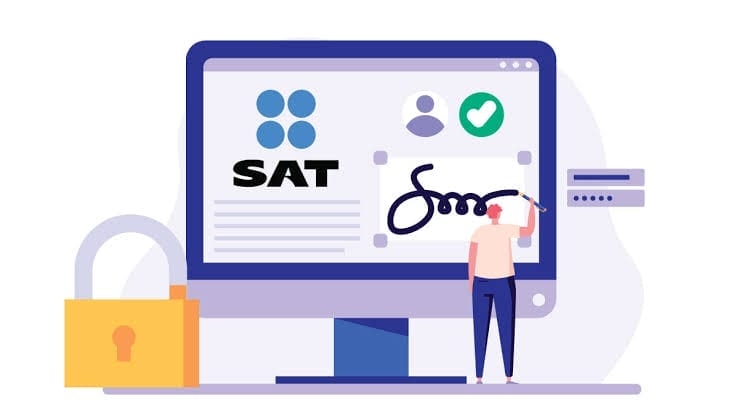
Your e-signature is essential for SAT procedures, but problems happen! If you've forgotten your password, your certificate has expired, or you're experiencing technical errors, this guide tells you how to resolve them and keep your digital identity secure and functional.
The e.signature, formerly known as the Advanced Electronic Signature (FIEL), is much more than a simple digital file. It is your official identity before the Tax Administration Service (SAT) and other government agencies. It consists of three crucial elements: a digital certificate (.cer file), a private key (.key file), and a password to access the private key.
Its importance lies in the fact that it allows you to carry out a vast number of online procedures, sign documents electronically with the same legal validity as a handwritten signature, file tax returns, request refunds, and, in general, interact securely with the SAT. Precisely because of its high level of security and the need for taxpayers to safeguard these components, difficulties can arise: forgotten passwords, lost files, or technical problems when trying to use it.
This is one of the most distressing problems. It's vital to clarify that we're referring to the private key password (.key file), the one you created when you first processed your e-signature and which you were asked to make strong. This is not the same as the general access password to the SAT portal (known as CIEC).
Unique and Inescapable Solution: If you forgot your private key (.key) password, there is NO way to recover it online. For maximum security reasons, the SAT does not offer a remote recovery mechanism for this password. The only way is to go in person to a SAT office to revoke your current e.signature certificate and process a new one. You must schedule an appointment, usually under the heading "e.signature renewal or revocation for individuals" (or the equivalent for legal entities).
This impossibility of online recovery is not a system failure, but rather a critical security measure. The e-signature has the validity of a handwritten signature, so if the private key password could be easily recovered online, it would open a huge security gap that could lead to identity theft and fraud.
The requirement to appear in person before the SAT ensures reliable identification of the account holder before issuing a new e-signature. This, in turn, seeks to educate taxpayers about the fundamental importance of safeguarding their password and .key files with the same zeal they would protect their most valuable physical documents or the keys to their assets.
"Your e.signature password is like the combination to your digital safe. If you forget it, the only way to 'open' it and get a new one is to go to the SAT, in person, and prove who you are."
The e-signature is valid for four years from its issue date. It's crucial to keep track of this date to renew it promptly.
Online Renewal (If your e.signature is still VALID or expired LESS THAN 1 YEAR from the expiration date):
- Using the Certifica program (formerly Solcedi): This is the traditional method. You must download the Certifica application from the SAT portal, select the "Electronic Signature Renewal Request" option, have your .cer and .key files for the electronic signature you are renewing (whether still valid or with less than a year's expiration date), and follow the program's instructions. You will need an internet connection to complete the process and download your new certificate.
- Using SAT ID (only for Individuals and if it expired less than 1 year ago): The SAT implemented the SAT ID tool (satid.sat.gob.mx) that allows individuals to renew their expired e.signature (with less than one year of expiration) through a remote biometric identification process (video, application signature).
- Process with CertiSAT Web: If you started the renewal with Certifica but didn't have internet access to complete it, you can use CertiSAT Web (accessible from the SAT portal with your current e.signature or CIEC password) to submit your renewal file (.ren) and download the new certificate.
In-Person Renewal (Required if your e.signature expired MORE than 1 YEAR ago, was previously revoked, or if you lost your private key password or .key file):
- In these situations, online renewal is not possible. You must visit a SAT office in person, with an appointment.
- General requirements: Original valid government-issued ID, CURP (Currency Card), email address you have access to, and a removable memory drive (USB). For legal entities, if the legal representative is different from the one who processed the original e-signature, the articles of incorporation and the power of attorney certifying legal representation will be required.
The e.signature consists of two main files. What you can do depends on which one you lost:
- If you lost your .cer file (Public Certificate): Good news! This file CAN be recovered online. Since it's the public part of your e-signature, the SAT allows you to download it from its portal. You can access the "Certificate Recovery System" and enter your RFC (Registered Tax Identification Number) or your certificate's serial number (if known) to download it.
- If you lost your .key file (Private Key): Bad news. This file is unrecoverable. Losing your .key file is functionally equivalent to forgetting your private key password. The only solution is to go in person to the SAT (Administrative Service of the Ministry of Foreign Affairs) to revoke your current certificate and request the issuance of a new one, with a new private key and password.
Sometimes, even if you have all the components correct and up-to-date, technical errors can arise:
- “Communication with SAT services could not be established” or similar when using Certifica or signing on the portal:
- Possible Causes: You're trying to use a revoked certificate, you entered the e-signature password incorrectly, or the .key file doesn't match the .cer file you're using. It could also be a temporary issue with the SAT service.
- Solution: Carefully verify that you're using the correct and current files, and that the password is the same as the private key. Try closing everything and trying again. If the problem persists, check the status of your certificate on the SAT portal.
- “You selected files from two different e.signatures” (common on third-party platforms that use e.signatures, such as Mifiel):
- Possible Causes: You're using the .cer file from a current e.signature but the .key file from a previous, expired e.signature (even if both are from your RFC). Or you're mixing e.signature files from an individual's e.signature with those from a legal entity (or vice versa).
- Solution: Make sure both files (.cer and .key) clearly belong to the same e.signature, that it's valid, and that it's the correct taxpayer type (individual or legal entity) for the transaction you're attempting. You can validate the validity of your certificates on the SAT portal.
- Java or Browser Issues: Historically, some SAT applications (such as older versions of Certifica or certain portal modules) have had specific dependencies on Java versions or browser configurations. Although this has improved, if you encounter runtime issues, make sure your browser is up-to-date and, if specified in any SAT guidelines, the recommended Java version is used.
Technical errors with e.signatures often stem from the complexity of managing multiple components (.cer and .key files, separate passwords for e.signatures and CIEC, validity periods, and specific software such as Certifica). This fragmentation creates several points of failure. Although the system is robust in terms of security, it imposes a significant administrative burden on taxpayers, which can naturally lead to errors. Further simplification or centralization of tax digital identity management would be an area of opportunity.
Prevention is your best ally:
- Secure Storage: Store your .key files and your private key password in an extremely secure location (e.g., an encrypted USB drive, a reliable password manager) and have at least one secure backup. Treat these items with the utmost confidentiality.
- Validity in sight: Mark your e-signature's expiration date on your calendar and set a reminder to renew it online well in advance (at least one month before it expires).
- Strong and Unique Passwords: Use a strong and unique password for your private key. Don't reuse it for other services.
- Constant Verification: Before completing a transaction, verify that you are selecting the correct .cer and .key files corresponding to your current e-signature.
- Avoid Saving in Public Places: Never leave your e-signature files or password on public or shared computers.
Subscribe to our newsletter to receive reminders about your e-signature expiration and other important tax tips from the SAT.
Properly managing your e-signature is essential in today's digital environment. With the right information and a little organization, you can overcome these challenges and keep your tax identity secure and operational.
Share this vital guide with friends and colleagues. E-signature is key for everyone!
Follow us on our X La Verdad Noticias profile and stay up to date with the most important news of the day.
La Verdad Yucatán






